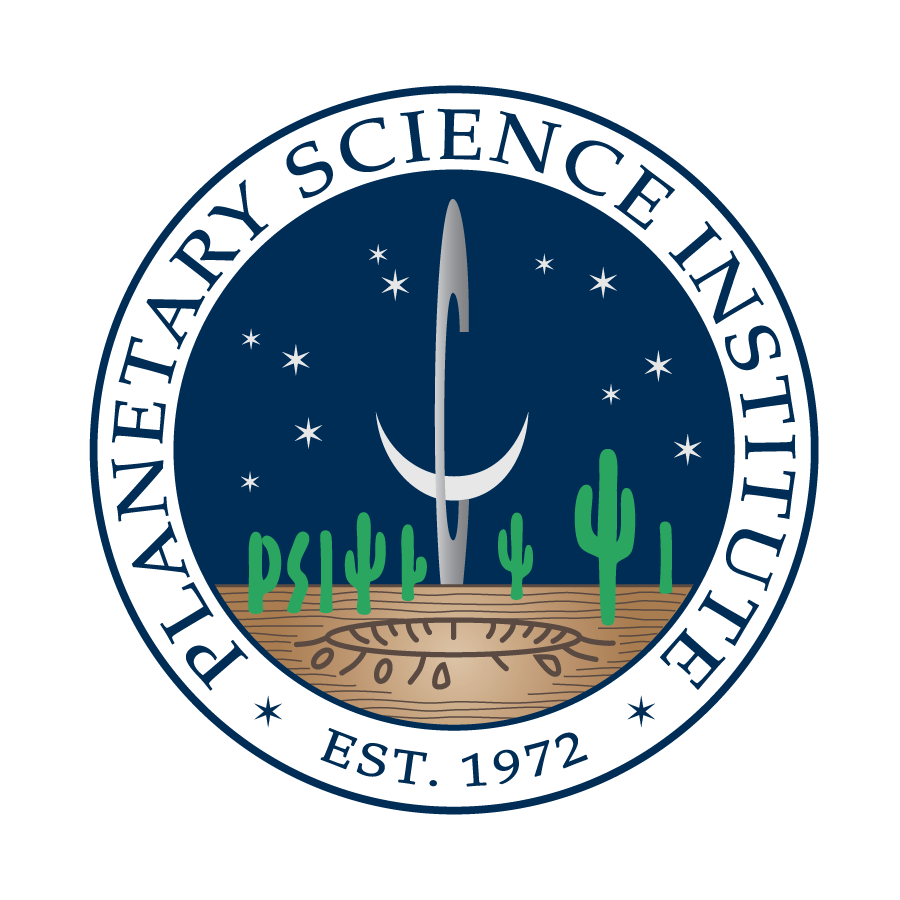THEMIS Processing Documentation
Introduction
The THEMIS instrument onboard the Mars 2001 Odyssey mission is a multi-wavelength camera that opperates in 5 visual bands and 10 infrared bands. It is described in Christensen et al [2002]. Data files come in the form of images which can be downloaded from the Mars Image Explorer as either plain images (.png, .gif, etc) or as derived product files. Marstherm uses the Infra Red RDR ISIS QUB files, which contain a value of radiance at each pixel for each infrared band. The infra red camera has a resolution of ~100m, and marstherm retains this resolution through its processing.
Theory
Traditionaly finding the thermal inertia of a surface requires multiple temperature measurements of a point over a finite period of time. But with THEMIS images we only have one measurement per pixel. Marstherm uses the single measurement technique described by Mellon et al [2000], a 7 dimensional lookup table was generated using the MARSTHERM Thermal Model. For each pixel value of the THEMIS IR band 9 image we convert radiance to brightness temperature, and then we provide estimates of the time of day, season, pressure, dust opacity, albedo, and other values. The thermal inertia that best fits the measured brightness temperature and the other assumed parameters is interpolated from the look up table.
Users Guide
- 1. Select or create a project
- The geographic ranges the project will be used to limit the portion of any THEMIS images processed. See the Projects Documentation for more details.
- 2. Select an image to process
- You can search for appropriate images using the the Mars Odyssey Mission THEMIS webmap or by searching through the Mars Image Explorer. You should specify the Infra Red Camera, and find an appropriate image.
- 3. Choose Dust Opacity method
- When you create a project, MARSTHERM automatically creates a dust opacity history for the region requested. If you leave Dust Opacity set to the 'From Opacity History' setting then the processing of the image/images will be conducted using measurements from the history (see the Projects Documentation for details). If you like you can override this and set your own value for Dust Opacity.
- 4. Confirm
- Now choose select. You will be taken to a page showing the thumb nails of the images you selected. If any of the images couldn't be found in the directories of the THEMIS data websites then there will be no thumbnail and a warning will show. Below the thumbnails (some of them can be very long, you'll have to scroll down) each thumbnail will be checked. You are given the option to return to the previous screen to choose new images, or to select the images you wish to process. Clicking 'Select' adds the files to the queue.
Status shows how the processing is progressing. 'r' signifies that the image has been requested and is in the queue. 'p' shows that that image is the one currently being processed. 'a' shows that the image is available, it will be accompanied by a 'Get Output' button, more on that below. 'e' signifies expired. The output files are large files and we cannot store them indefinately for you; they will be deleted after 1 week. You can 're-request' to have the image processed again, but we'd prefer it if users are prompt about downloading data as it is ready. Processing images can take between 5 and 30 minutes, depending on the image size. If you see a image stuck on 'processing' for more than an hour or so then please contact us to let us know. If a file is marked 'failed' then we should already be working to fix that, but if it has been marked 'failed' for more than a day or so then please let us know about that too.
Quality Ratios
The thermal inertia derivation is strongly non-linear with temperature, cubic splines are used to interpolate between lookup table nodes, but still values interpolated furthest from the nodes are expected to be less accurate than values interpolated close to the nodes. Each derived value is assigned a quality factor between 0 and 3 depending on its proximity to a look up table node (0 being best, 3 worst). If the temperature was outside the range of the lookup table then a quality factor of 5 is assigned. If the temperature is unchanging (typically when CO2 ice is present), then a quality factor of 6 is assigned.The Quality Ratios column of the table shows the proportion of each pixel that occupies each quality factor state. e.g. a quality ratio of 0.350:0.400:0.200:0.050:0.000:0.000 would mean that 35% of pixels were of the highest quality, 40% had quality factor 1, 20% had quality factor 2, and cetera.
Output
Clicking on the 'Get Output' button will present you with the available output files for the image you requested. It will also show you two small plots, one of the derived thermal inertia in the image, and one showing where abouts in your project range the image is situated.There are 5 types of file available to download:
- Data File (ascii)
- These are ascii files produced by the derivation code, each line of the file represents a different pixel of the image. They are only likely to be of interest for bug traceing.
- Output File (hdf)
- These are hdf5 files that contain the output data, and more besides. See below for more information about these files..
- Output Raster (Gtiff).
- These are georeferenced GeoTIFF files which can be opened and analysed in Geographic Information System Software, such as QGIS.
- Sample Image (png).
- These are the .png images of the derived thermal inertia, and the context plot showing the region of the project that the image covers. They are designed to provide a first look but are probably not useful for research purposes.
- Log File (ascii)
- These files log the progress of the image processing routines. They may be of interest if the other output files do not turn out as expected.
name- The name of the original image, e.g. 'I00988002'.
SCLK_START- The Space Craft Clock Time at the time of the beginning of the exposure. Space Craft Clock Time is measured in seconds since January 1st 1980.
StartTime- A string representing the start time of the original exposure in Earth date and time.
OrbitNumber- The orbit number on which the image was taken.
MinimumLatitude- The Minimum Latitude of the image.
MinimumLongitude- The Minimum Longitude of the image.
MaximumLatitude- The Maximum Latitude of the image.
MaximumLongitude- The Maximum Longitude of the image.
SolarLongitude- The Solar Longitude of Mars when the image was captured. In degrees since the spring equinox.
DustOpacity- The Dust Opacity at a reference level which is scaled to elevation and used in the derivation. This is either set by the user or read from the projects dust history.
PixelResolution- The pixel resolution of the image.
Project- The name of the project associated with the file.
MeanSolarTime- The mean solar time for the exposure.
quality_ratios- The quality flag ratios, described above.
median_thermal_inertia- The median value of thermal inertia for all pixels in the image.
median_TES_thermal_inertia- The median value of thermal inertia for all TES derived values within the area (Sometimes called '
median_TES_thermal inertia' in older files). median_TES_seasonal_thermal_inertia- The median value of thermal inertia for all TES derived values within the area within the Δ 40° seasonal period.
radiance_array- The original radiance data from the THEMIS IR RDR.QUB file. In units of W cm-2 SR-1 µm-1.
longitude_array- The longitude at each pixel. In (positive) degrees East from the zero meridian.
latitude_array- The latitude at each pixel. In (positive or negative) degrees North from the equator.
brightemp_array- The brightness temperature at each pixel. In degrees Kelvin.
inertia_array- The derived thermal inertia at each pixel. In units of tiu (1 tiu ≡ 1 J m-2 K-1 s-½).
albedo_array- The albedo. This is taken from an albedo map with lower resolution than the THEMIS images, each pixels value is taken by nearest neighbour interpolation.
elevation_array- The elevation of the topography in the image. This is taken from an albedo map with a lower resolution than the THEMIS images, each pixels value is taken by nearest neighbour interpoltaion. Units of kilo meters.
qualities_array- The quality flag for each pixel.
edge_lats- The latitude of points that run around the edge of the image. (1D array)
edge_lons- The longitude of points that run around the edge of the image. (1D array)
.hdf Files
The hdf output files contain the output data, and more besides. The items are stored using the python h5py interface: 'Datasets are organised in a filesystem-like hierarchy using containers called 'groups', and accessed using the traditional POSIX /path/to/resource syntax.' The files should be readable by any language capable of reading .hdf files, not just python.
Each file contains one group, called 'marstherm_data'. This group has the following attributes associated with it:
The group also contains 8 datasets, they are:
Each dataset also has a 'Units' attribute associated with it; this is a string representaion of the units described above.
For information on how to read the .hdf5 files see the Projects Documentation
.tif Raster files
The original THEMIS image files are initially processed using ISIS3 commands to add mapping details. Once the thermal inertia derivation is complete python bindings for the Geospatial Data Abstraction Library (GDAL) are used to save the arrays as georeferenced tif files with the same projection as the mapped ISIS files. These files should be viewable in QGIS or any other Geographical Information System that supports rasters files.